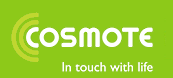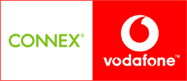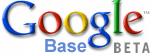The following lists 101 things that one can do with the Mozilla browser component (version 1.2) that one cannot do with IE (version 6.0). I used the Windows version of IE 6.0; the list will vary slightly for the Mac version.
Lets you display more than one site in a window using multiple tabs. You can open a new tab by selecting Navigator Tab from the New submenu of the File menu (or press Ctrl+T). You can also open a link in a new tab by using the right-click menu. You will find configuration options in the Tabbed Browsing preferences panel.
Block all those popup ads. To disable popup windows, select Advanced and then Scripts & Plugins from the Preferences window. Then uncheck the box that reads "Open unrequested windows".
You can prevent scripts from moving windows, closing them, changing the status bar and setting cookies. To change these settings, select Advanced and then Scripts & Plugins from the Preferences window. Then uncheck the desired boxes.
Displays content from the <link> tags provided by a document, allowing one to navigate to various parts of a site.
The sidebar provides a number of tabs by default, and others can be added by the user.
Custom sidebars can be implemented in HTML or XUL and can be installed from a remote site without much hassle. Sites can add sidebars using the window.sidebar.addPanel() function.
Can zoom text to any size. IE only supports five sizes and has no keyboard shortcut that I could determine. For sites that use fairly small fonts, having more larger sizes in necessary for those without perfect vision.
Can zoom text no matter what units were specified, an often cited issue with IE.
When a page provides multiple (or alternate) stylesheets, one can select between them by choosing from the Use Style sub-menu in the View menu.
Provides additional information about encoding, MIME type, referrer and meta tags. Some of this information is also available in IE's properties dialog although it isn't as detailed and the window isn't resizable.
The page info dialog provides tabs which have lists of the form elements, links, images and other media in a page. You can even preview images and save them from this window.
Mozilla saves plugins when saving a Web page as complete. You can also save them from the Page Info window.
Provides two themes by default (Classic and Modern), but others may be installed.
Displays more information about the bookmark in the bookmark window. IE's favorites dialog is a bit awkward and is modal, which means you can't interact with the browser window while it is open. You also cannot add bookmarks from the window.
Keywords to look up bookmarks quickly. Keywords have the advantage that the part entered after the keyword is filled in where '%s' appears in the bookmarks's URL.
One can set bookmarks to be checked at various schedules and notify when the content has changed. At least, in theory. IE has something like this, which is intended for synchronizing content for offline viewing. It can only check once per day, and provides no notification that the page has changed other than changing the icon or sending an email. Mozilla can check updates on certain days only and at any interval.
The cookie manager lets you view the cookies that have been set, their values and their expiry times.
The cookie manager lets you delete individual cookies without having to search around your file system. In IE's file view, it's tricky to distinguish cookies from similar domains, and all cookies from the same domain are stored in the same file.
One can block images that come from a third party domain. This means that you can block images found on a page that come from a site other than that of the page. To set this in Mozilla, open Privacy & Security from the Preferences Window, and then select the Images panel. Choose "Accept images that come from the originating server only".
Images can be blocked from particular domains, such as those that commonly display ads. You can disable an image from a site by right-clicking on an image, and then selecting "Block images from this Server". You can change the list of blocked images from the Image Manager, opened from the Tools menu.
The download manager provides a tabular view of all of the files that you have ever downloaded, allowing you to open them without having to search around on your file system. It provides progress indicators in the window as items download.
On the topic of downloading files, IE does not begin to download a file until you have selected where to save it to, while Mozilla begins as soon as the link is clicked, downloading in the background while you are selecting a place to save it.
In Mozilla, one cause pause downloads. Some people may find this useful during long downloads.
View the syntax coloured source of a page, without having to view it in Notepad.
The console displays a log of errors that you can easily scroll through, or ignore if so desired.
The console separates warnings and errors. The warnings allow you to see obsolete script usage and so forth.
This is a utility for debugging JavaScript.
View the structure of a document using a nifty tree view. Also lets you view script properties and style applied to each element. You can open it from the Tools -> Web Development men.
The DOM Inspector has a tool to capture an image of part of a page, although it doesn't seem to work all too well.
Select some text, bring up the context menu, and choose 'Search' to search for the selected text.
You can select any search engine you wish, not just one that has been chosen for you.
When one does a search via a search engine, results are automatically interpreted and displayed in the sidebar. You can then view pages without hiding the search results.
Supports the Macintosh Sherlock search format, so any search engine that supports it can be used.
Lets you view and delete stored login and passwords. Choose the Password Manager from the Tools menu.
Stores complete forms which can be later be filled in automatically. This is useful if you want to register for something 600 times. To fill in a form, choose Fill In Form from the Edit menu.
A single master password can be used to protect all of your other passwords.
Not very exciting, but useful if someone thinks they get in the way.
Press F7 and a cursor appears on the page. This can be used to navigate a page and select text using only the keyboard.
Press a few keys to search for links with that text. More information
Select some text, bring up the context menu, and choose 'View Selection Source' to view the source just for the selected content. This can also be used to view the generated source after an XSLT transformation.
Right click on certain links and images and so on, and view info about them, such as language and whether links will open in a new window. The window can also be resized.
Mozilla can display scripts and stylesheets directly as plain text without a separate application which is useful if you just want a quick peek at something.
One has more control over the fonts used, including customizing the various CSS fonts. To change this, select Appearance and then Fonts from the Preferences window.
Can set the minimum font size that text is displayed in which is useful on some sites. To change this, select Appearance and then Fonts from the Preferences window.
Pressing Alt and scrolling the wheel will navigate back and forward in the browser history. One can also configure the wheel for other modifier keys for scrolling and changing the font size.
Can handle multiple profiles so you can use one for testing, or share them between multiple persons. You can do something like this in Windows with multiple user accounts, although it affects all applications.
Mozilla may be installed on any drive and at any location. It may installed on a network drive and run directly from there. In fact, it really doesn't have to be installed at all.
One can uninstall in the same manner as one does with other applications.
One can have as many different versions of Mozilla installed at once which is useful if you need to test on various versions.
Mozilla is available for a number of different platforms. (8 to 12 depending on the exact version). It has the same the same features on all of them. IE only runs on Windows and Mac and supports quite a different set of features on each. Limited versions of IE for Unix platforms were available at one time, but are no longer available.
The XML User Interface Language is used to create complex user interfaces using markup.
The eXtensible Bindings Language is used to create custom widgets or elements and bind them to other XUL, XML or HTML elements.
Mozilla can read and manipulate Resource Description Framework files.
MathML is a markup language for displaying math equations.
Native interface accessible via C++ or JavaScript which lets you perform various Mozilla functions.
Properly displays content using the content type supplied by the server instead of various other incorrect things. You can learn more information about this.
The debate is still on whether this content type should be used for XHTML, but Mozilla supports it. Mozilla also supports XHTML sent as text/xml.
Can render XML documents with associated style sheets. IE must convert the documents into HTML before displaying them.
Mozilla allows one to set documents or images to prefetch in the background. They are loaded after the document has finished loading so as to not affect performance. Usually, this would be used for the next page in a sequence.
More information
Content in these tags are displayed with an underline and the titles of various elements are displayed in a tooltip. (IE does display tooltips for acronyms though).
You can make text blink. This list isn't subjective. Of course the <blink> tag is supported, but you can also use the CSS 'text-decoration: blink'
Set minimum or maximum sizes on content to constrain it. For more information see the CSS specification for min/max-width and min/max-height.
This feature allows content to be fixed to a particular part of the window. If the user scrolls the document, the content stays where it is.
For an example of this, go to the W3C's CSS page, and watch the menu in the upper right corner as you scroll the document.
Allowing one to create custom table element.
Generated content refers to :before, :after, the content property and so on.
Select elements for styling based on attribute values among other things.
Matching on attribute substrings, selected text and so on.
user-focus,user-select,border-radius, and many more. Mostly used in themes, but they can also be used by Web pages as well if you really need to.
For specifying the base of an XML document. I really don't know if this is supported in other browsers.
FixPtr is for referring to parts of XML documents.
This is used for links in XML documents.
Simple API for doing XML-RPC.
Fairly extensive set of SOAP functions are available without any extra libraries needed.
For viewing partially transparent images. See a demo.
MNG is an animated image format, usually used for animated PNG images.
Supports any image format that Mozilla supports (GIF,JPEG,PNG,MNG,XBM,BMP,ICO). You can even make them animated if you're insane. IE only supports the BMP and ICO format.
Displays site icons in the tabs and in the address bar.
Mozilla is available for many different languages, including ones you've never heard of before. IE 6.0 is currently available for 24 languages. Mozilla 1.1 or later is available for 29. Mozilla 1.0 or later is available for over 40 languages.
Supports the standard capturing/bubbling event model.
Supports almost all of DOM0 and DOM1.
Supports the various DOM methods that deal with namespaces.
Supports most of the standard DOM style interfaces.
The TreeWalker interface is used to navigate through a document.
Supports the Range interface for grabbing blocks of content.
Supports retrieving elements using XPath expressions in HTML/XML/XUL documents using the DOM3 XPath interface.
This may vary based on your printer, but one can scale the printed document or fit it to the page. Useful for those sites that are just a bit too large.
You can bookmark a set of pages and them open them all at once in multiple tabs. To do this, choose Bookmark This Group of Tabs from the Bookmarks menu.
You can set a group as your home page, so multiple pages appear when you start Mozilla. To set this, open the pages you wish in tabs, and then choose Use Current Group in the Navigator preferences panel.
You can search bookmarks without having to search through your file system.
XPInstall can be used to easily install custom components, using an install script written in JavaScript. No special tool is required except a ZIP utility.
Can use the finger protocol. This has been disabled in newer versions of Mozilla.
data URLs can be used to embed data in a URL.
Allows for better performance when viewing pages.
For adding custom properties to objects that invoke code when retreived or modified. For an example, see the IEEmu which implements some of the non-standard properties of IE.
Which means displaying errors for things you didn't think were errors. (Think Perl's strict mode.
Preferences are all stored in a single file (prefs.js) which one can easily edit to add custom settings which have no UI.
One can easily copy preferences, bookmarks and other settings to another system as they are all stored in a single directory.
Surely you knew Mozilla had better security features.
Supports the jar: protocol for referring to HTML pages or images inside JAR or ZIP files. This might be used to compress a downloaded site.
So keen developers can always find out exactly why Mozilla behaves the way it does, or change it if they so desire.
This is Mozilla's bug tracking system, where you can find information about problems you encounter and can help get them fixed.
Much more exciting than a blue e.
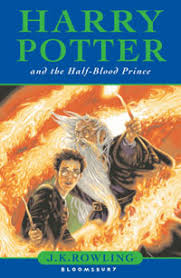





 S-a lansat e-fax, singurul serviciu din Romania care va permite sa trimiteti si sa primiti fax folosind contul de e-mail. Un fax primit prin e-fax va aparea in casuta de e-mail a clientului ca un e-mail de la adresa numar_expeditor@fax.e-fax.ro avand ca atasament un fisier in format PDF sau TIF.
S-a lansat e-fax, singurul serviciu din Romania care va permite sa trimiteti si sa primiti fax folosind contul de e-mail. Un fax primit prin e-fax va aparea in casuta de e-mail a clientului ca un e-mail de la adresa numar_expeditor@fax.e-fax.ro avand ca atasament un fisier in format PDF sau TIF.
 In urma cu 15 ani, fericitii posesori ai unui video player erau priviti cu invidie de ceilalti "muritori de rand". Tehnologia a avansat, iar "batranele" video playere au fost detronate de noua generatie digitala a DVD-urilor, care ofera o calitate superioara a imaginii, iar discurile sunt mult mai usor de utilizat si mult mai ieftine decat clasicele casete video. In plus, spre deosebire de casetele video, DVD-urile sunt mai rezistente la uzare.
In urma cu 15 ani, fericitii posesori ai unui video player erau priviti cu invidie de ceilalti "muritori de rand". Tehnologia a avansat, iar "batranele" video playere au fost detronate de noua generatie digitala a DVD-urilor, care ofera o calitate superioara a imaginii, iar discurile sunt mult mai usor de utilizat si mult mai ieftine decat clasicele casete video. In plus, spre deosebire de casetele video, DVD-urile sunt mai rezistente la uzare. Romanul, tot mai dependent de televizor, este supus in ultimii ani la o adevarata avalansa de oferte promotionale ale diverselor magazine. Acestea trebuie insa privite cu mare atentie atunci cand chiar ne-am decis sa facem o asemenea investitie, pentru ca televizorul, prin definitie, nu este un bun de consum, ci unul de folosinta indelungata.
Romanul, tot mai dependent de televizor, este supus in ultimii ani la o adevarata avalansa de oferte promotionale ale diverselor magazine. Acestea trebuie insa privite cu mare atentie atunci cand chiar ne-am decis sa facem o asemenea investitie, pentru ca televizorul, prin definitie, nu este un bun de consum, ci unul de folosinta indelungata. Preturile telefoanelor mobile vor cunoaste o scadere importanta in urmatorii ani, ajungand la un nivel mediu de 20 de dolari in 2007, potrivit unor companii producatoare de semiconductoare, transmite Mediafax. Costurile telefoanelor mobile ar putea ajunge chiar la zece dolari, insa principalii producatori ezita sa utilizeze componente prea ieftine, de calitate inferioara.
Preturile telefoanelor mobile vor cunoaste o scadere importanta in urmatorii ani, ajungand la un nivel mediu de 20 de dolari in 2007, potrivit unor companii producatoare de semiconductoare, transmite Mediafax. Costurile telefoanelor mobile ar putea ajunge chiar la zece dolari, insa principalii producatori ezita sa utilizeze componente prea ieftine, de calitate inferioara.